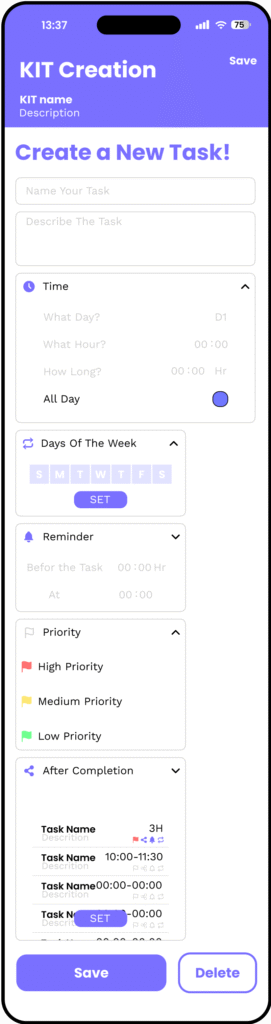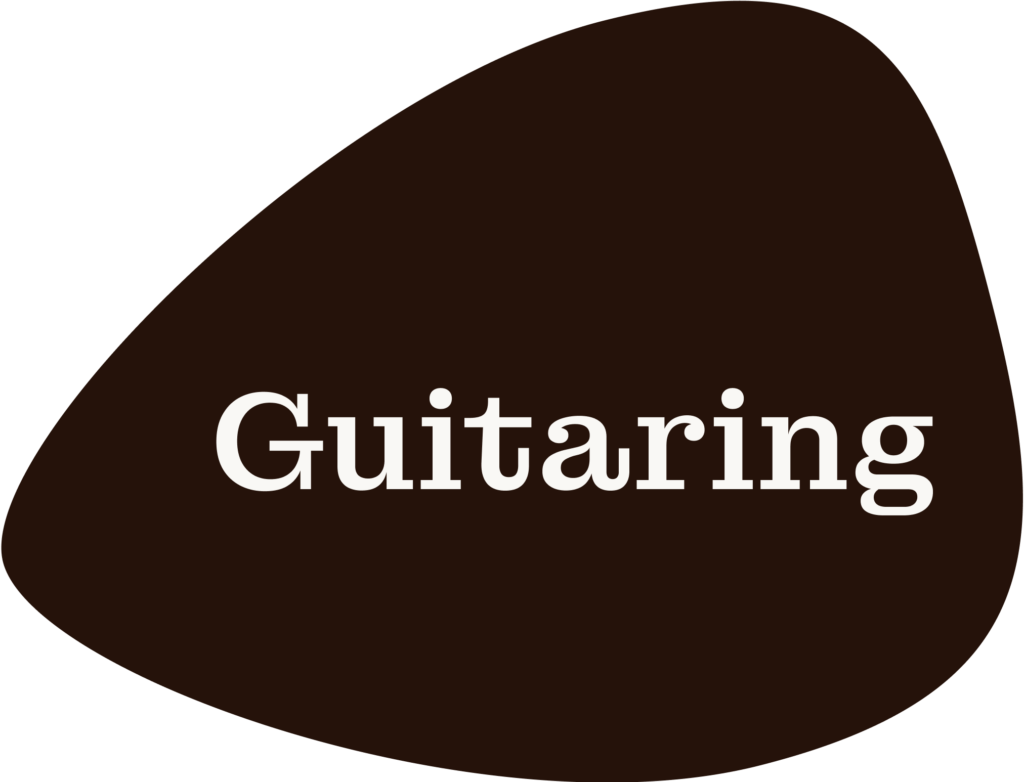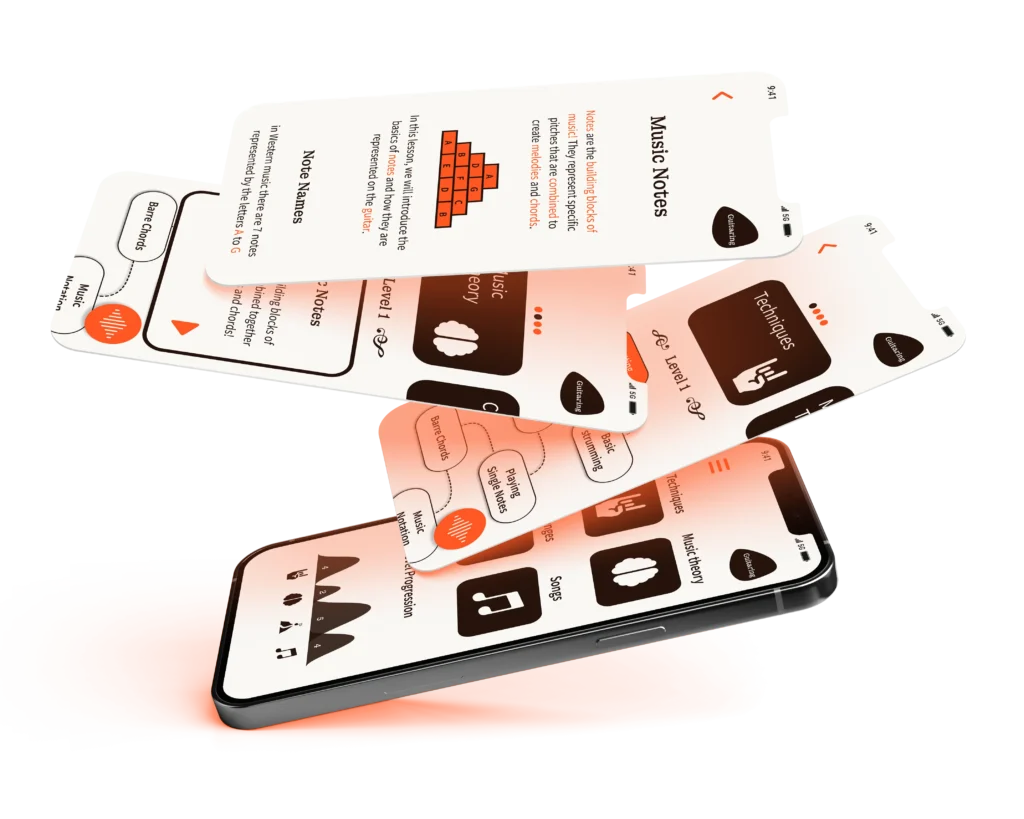Try the prototype!
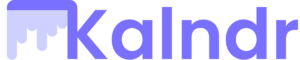
A task management app
offering personalized KITs
to help users achieve their
goals step by step.
roject type: End to-end app and branding.
Role: UX\UI designer and brand designer.
Industry: Productivity and Self-improvement.
Tools: Figma, Figmjam and Adobe ilustrator.
Key Features:
- Access expert-crafted kits and follow structured workflows.
- Customize and personalize kits based on your needs.
- Track task completion and maintain streaks for accountability.
- Browse kits by categories like Lifestyle, Work, Learning, Finance, Home, and Hobbies.
Try the prototype!
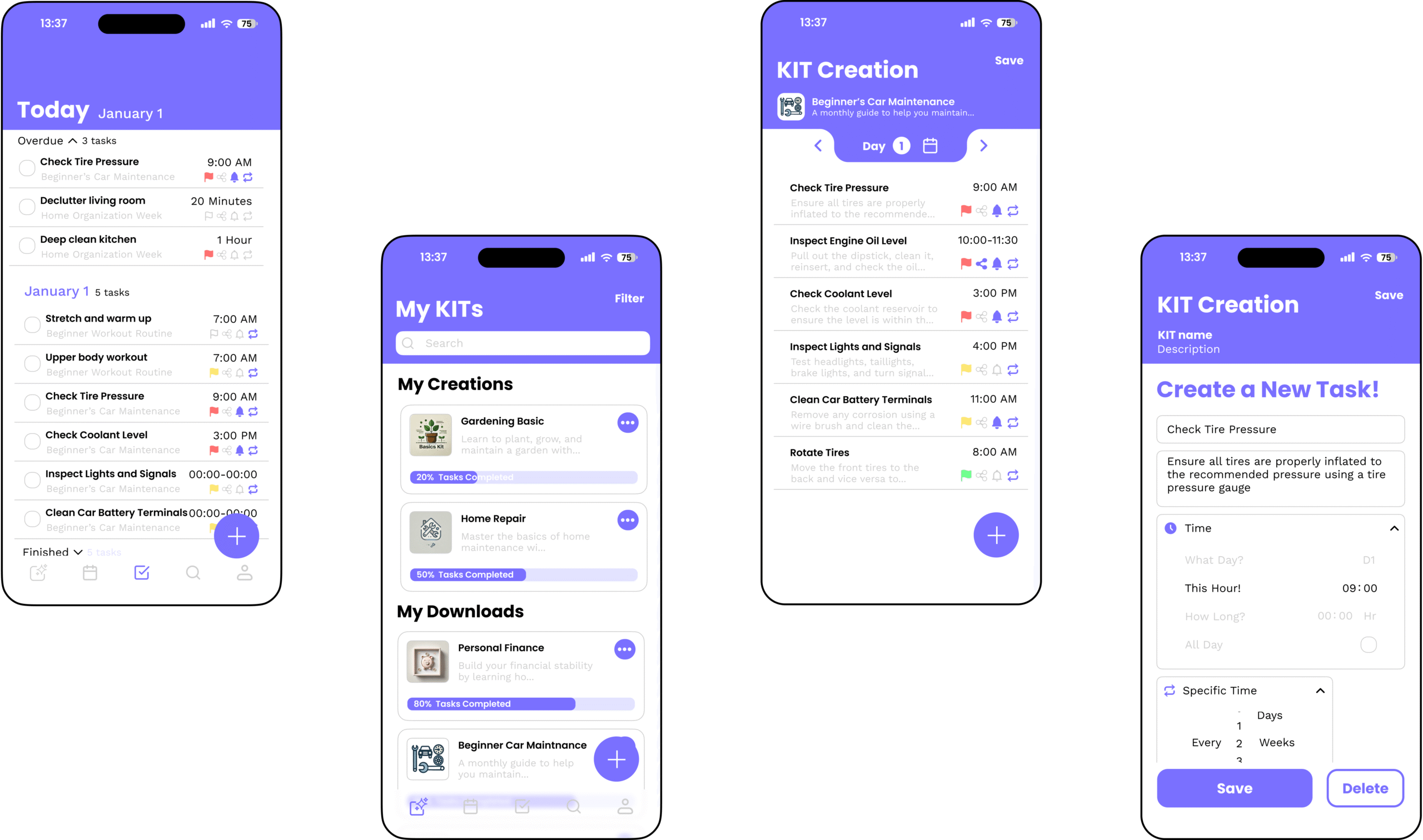
Target Audience
People seeking a new or more efficient way to manage tasks.
Users who are unsure how to approach specific processes and benefit from structured schedules.
Individuals motivated by accountability and progress tracking.
User Pain Points:
Difficulty in organizing tasks and sticking to schedules.
Lack of access to expert advice or structured workflows.
Overwhelmed by large goals without clear, actionable steps.
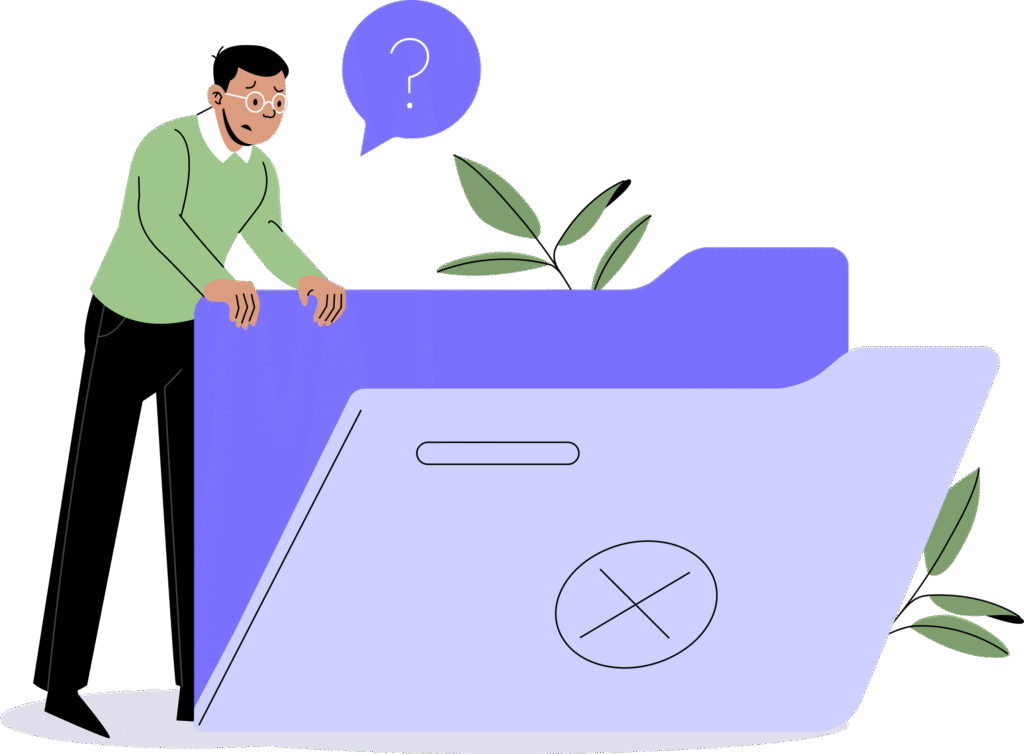
Competitor Analysis:
I conducted a detailed evaluation of popular productivity apps, including Google Calendar, Todoist, TickTick, and Apple Calendar.
The analysis focused on key features such as task customization, progress tracking, task dependencies, and community-shared schedules.
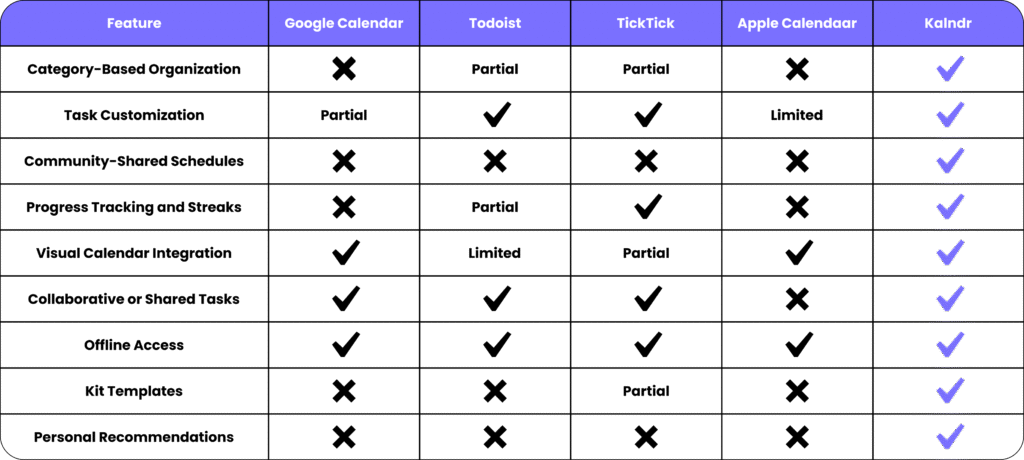
By identifying gaps—like the absence of expert-guided workflows and limited customization options—I ensured that my app would address user pain points, offering a more personalized and comprehensive task management experience.
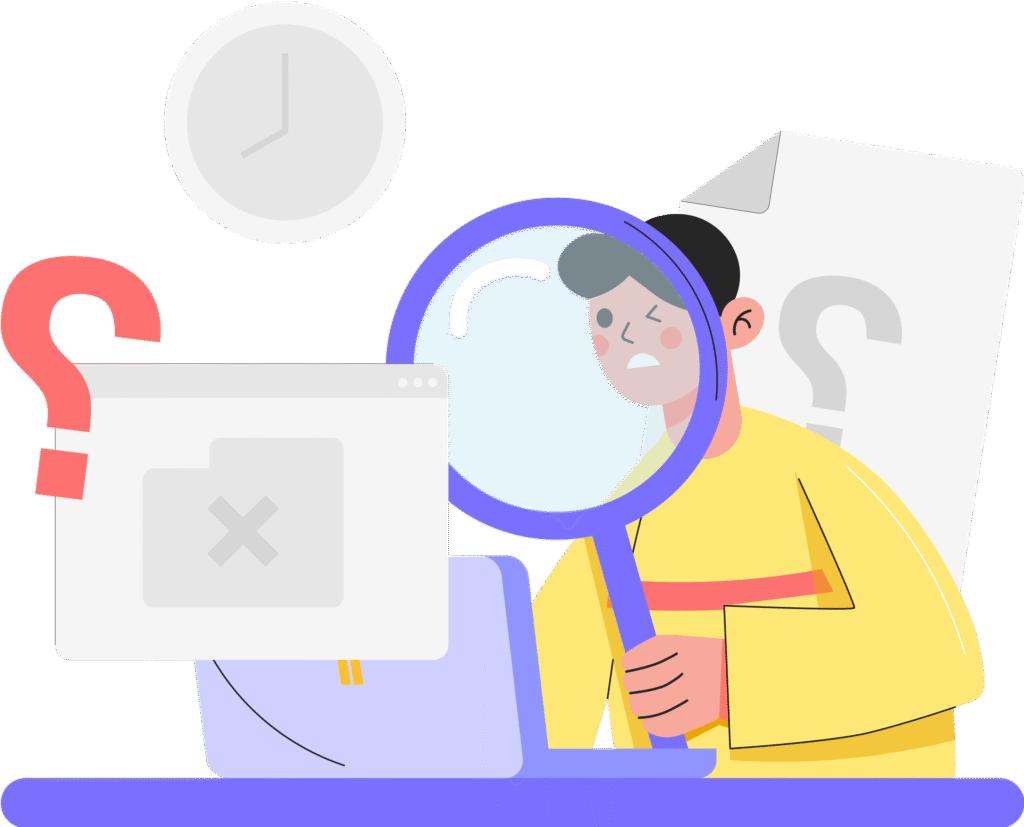
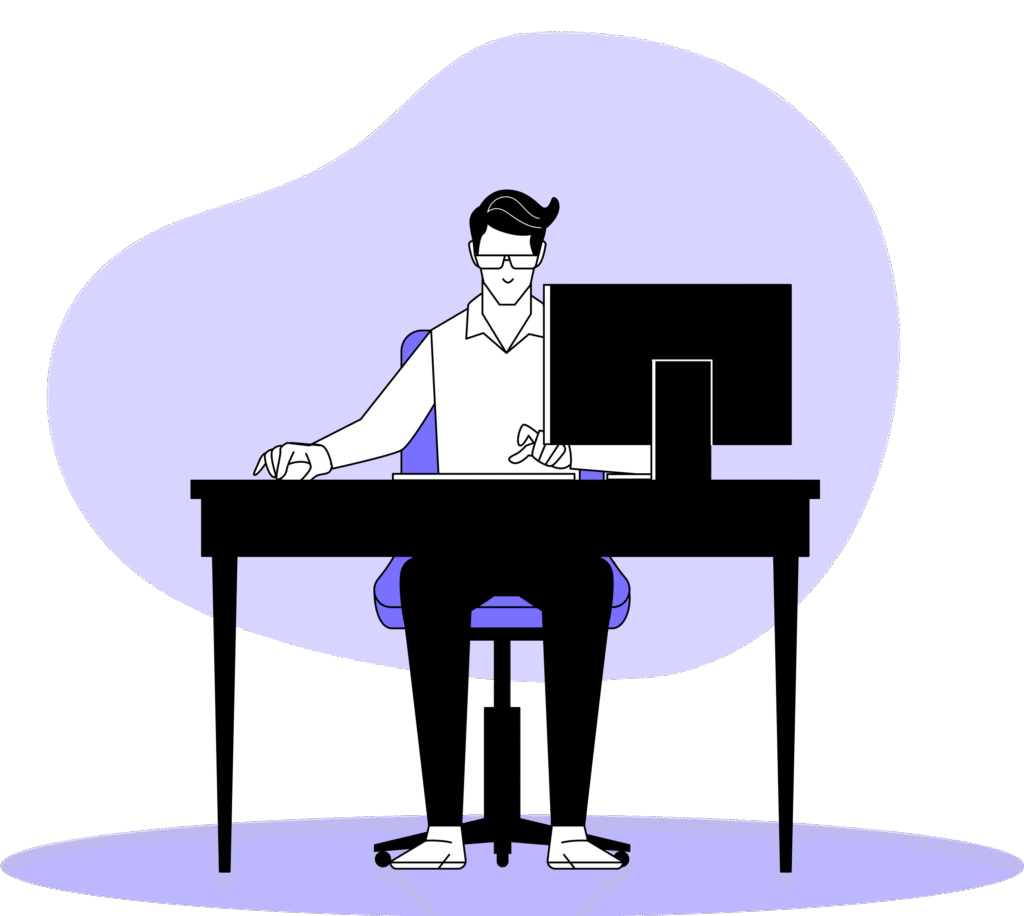
Steve
Age: 27 years old.
Occupation: freelance graphic designer.
Goal: Manage work projects and personal growth activities without feeling overwhelmed.
Pain Points: Struggles with sticking to self-created schedules and prioritizing tasks.
Needs: A structured but flexible tool with built-in templates and progress tracking.
User Journey
Stage 1
Touchpoint
Steve discover the app through recommendations or online search
Pain Point:
Uncertainty about whether the app suits their needs
Solution
Clear onboarding flow explaining key features
Stage 2
Touchpoint
Steve explore the kit store and available templates
Pain Point:
Overwhelming options without clear organization
Solution
Categorized kits and personalized recommendations
Stage 3
Touchpoint
Steve start working on tasks and customizing kits
Pain Point:
Lack of guidance for completing complex tasks.
Solution
Step-by-step task dependencies and helpful instructions.
Stage 4
Touchpoint
Steve complete tasks and track their progress.
Pain Point:
Minimal recognition or rewards for completion
Solution
Streaks, badges, and visual progress indicators.
User Flow and Information Architecture
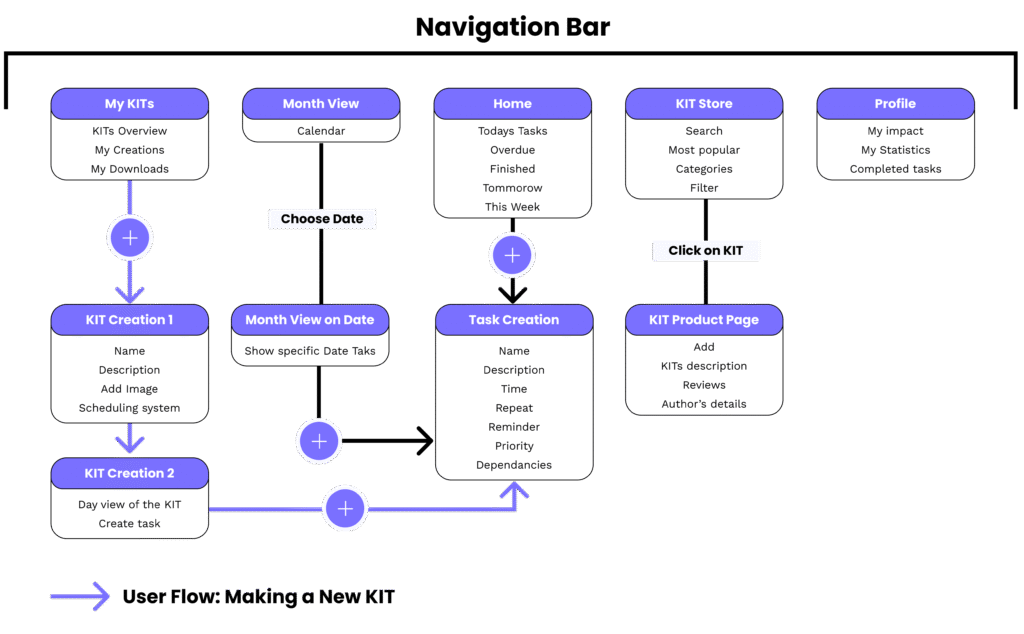
WireFraming
Main Pages
Navigating between them through the navigation bar
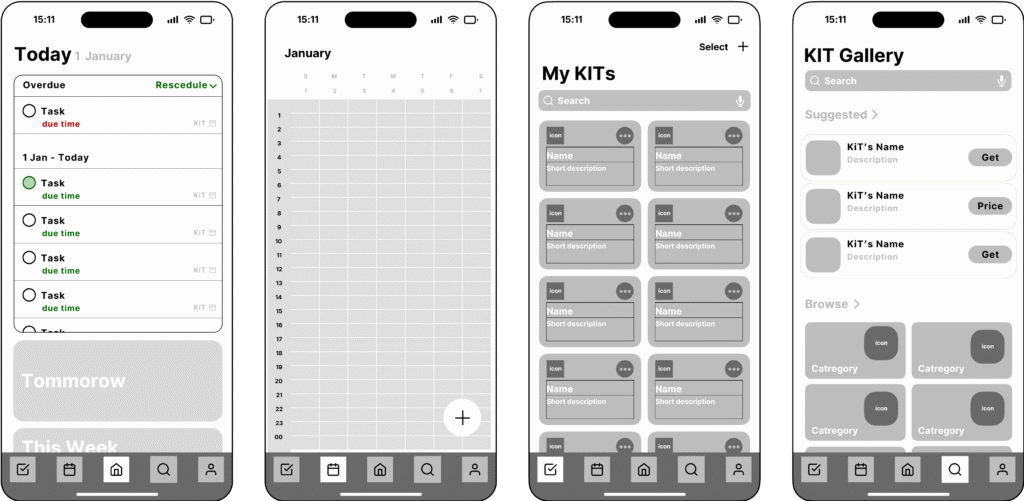
KIT Creation
The process of creating a new kit and adding tasks

Task Creation
Their are a lot of different variables in creating a new task
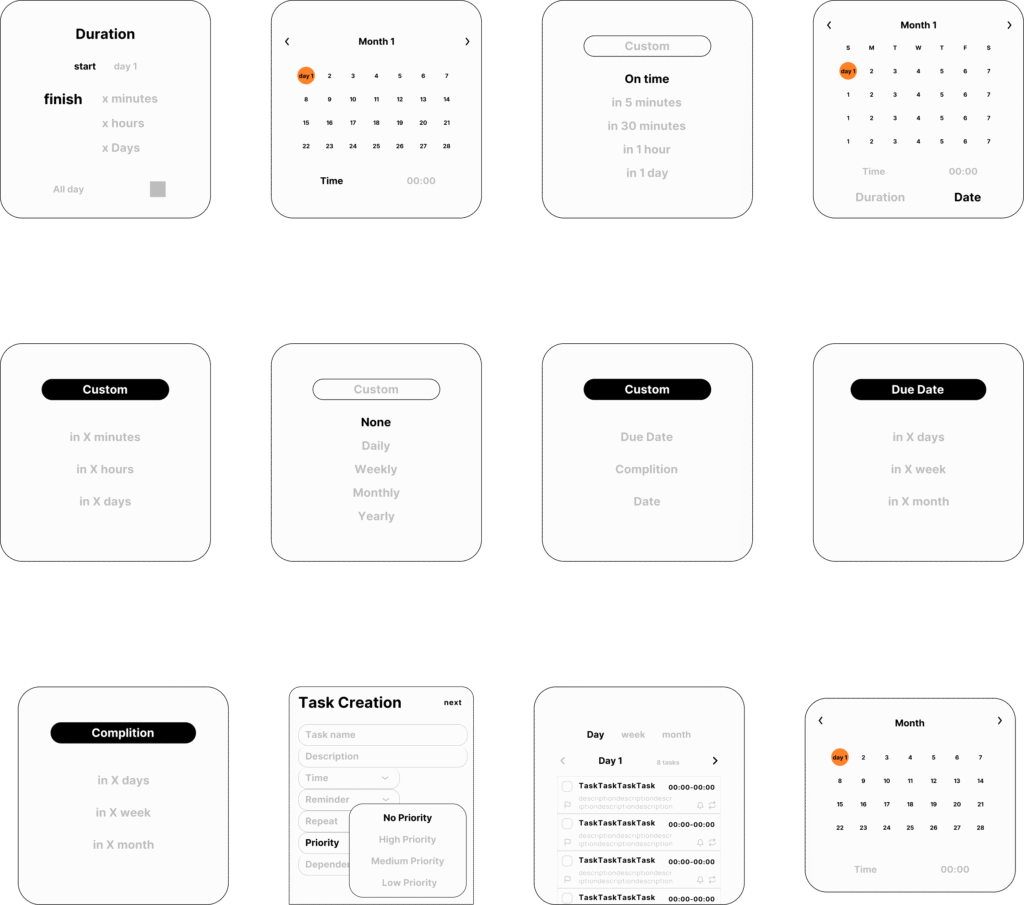
Design Language
Type Face
Heading
Poppins – Bold
PX- 14 16 24 32
Body Text
Works Sans – Medium
PX – 12 14 16
Heading
Body text Body text Body text Body text Body text Body text Body text Body text
Color palette
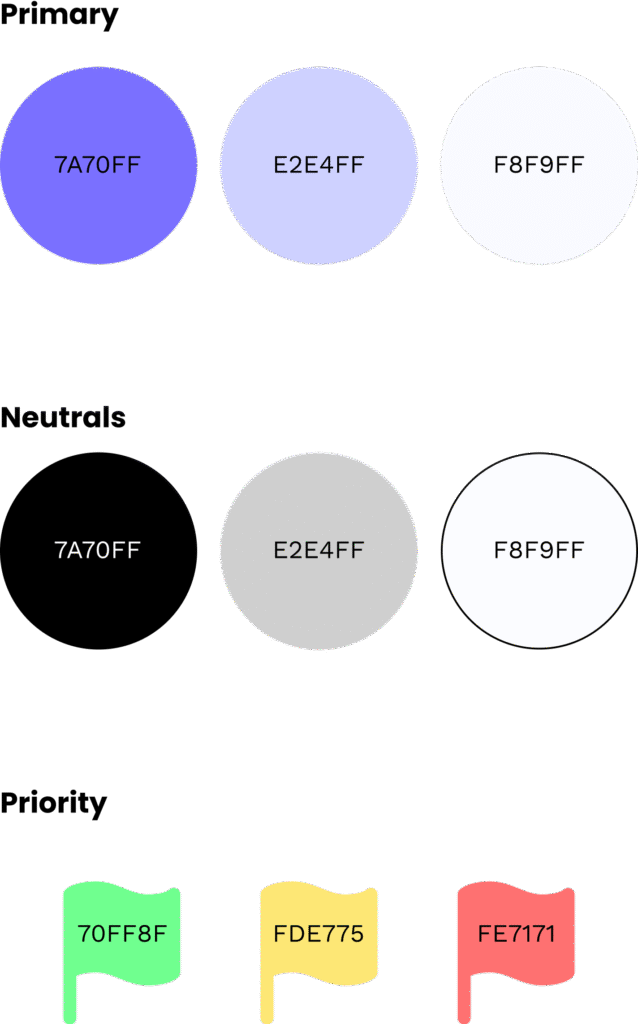
Logo
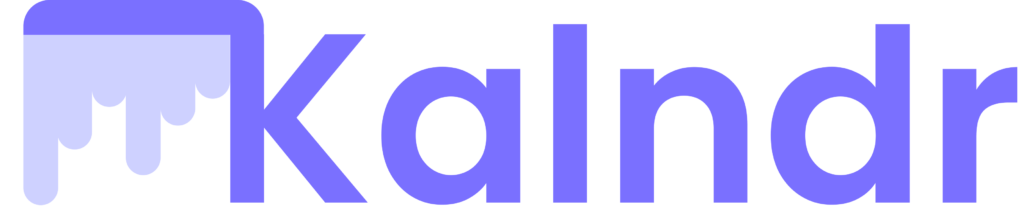
KITs and Tasks Cards
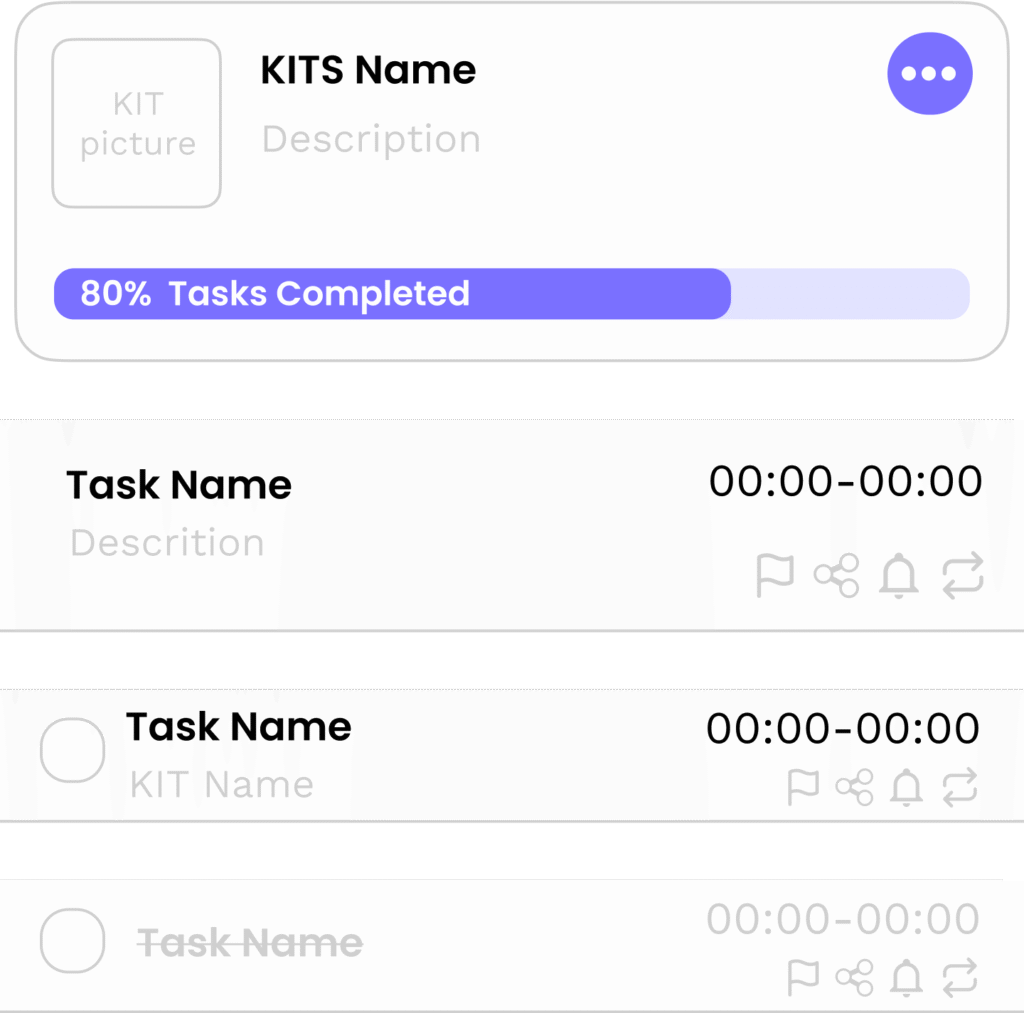
Navigation Bar
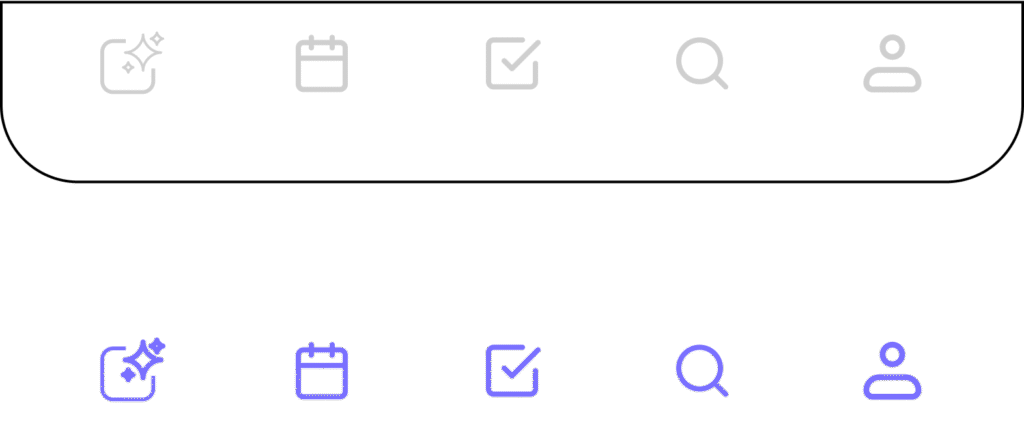
Icons & Buttons
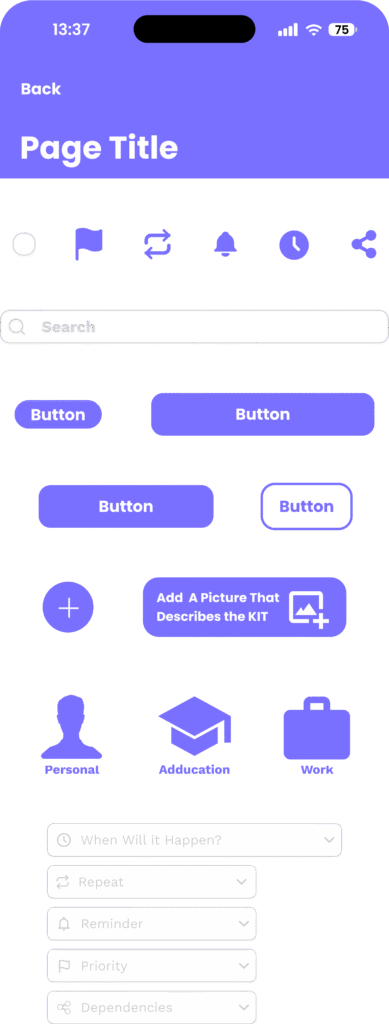
Designing the Kit Creation Process
One of the most crucial aspects of the app is the way users interact with and structure their kits.
To ensure an intuitive and efficient workflow, I began by carefully considering how a kit should be presented to the user.
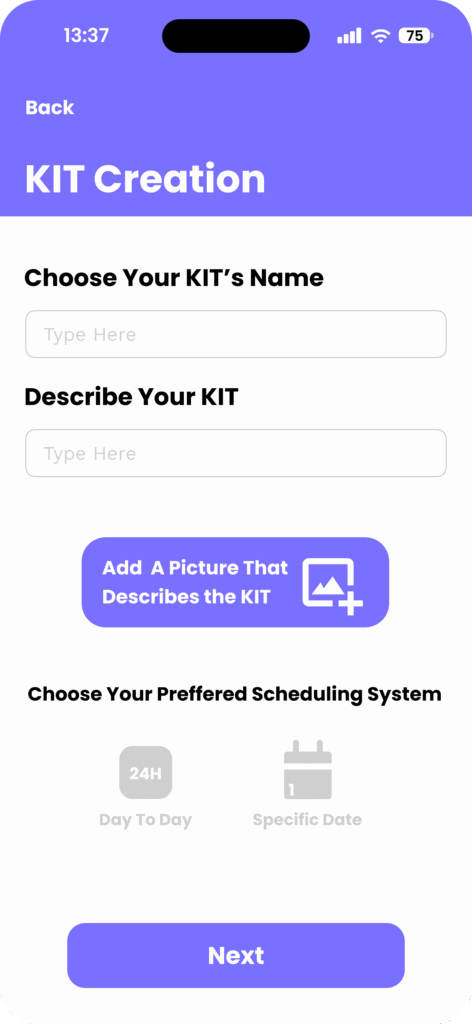
Defining the Kit Structure
Giving Users Control
One of the key challenges in designing this system was determining the most effective way to structure time within a kit. I explored two potential approaches:
Day-to-Day Progression – Each kit follows a sequential structure, with tasks assigned to relative days (e.g., Day 1, Day 2, etc.), making it ideal for flexible routines and guided programs.
Fixed Calendar Dates – Tasks are mapped onto specific dates, allowing users to integrate their kits with their existing schedules.
Rather than imposing a single method, I decided to give users full control over their preferred structure. During the kit creation process, users first select a name, description, and image, and then choose their preferred format—either a sequential day-to-day flow or specific calendar dates.
This approach ensures that the app accommodates different needs, whether users want a structured progression or a schedule that aligns with fixed deadlines.
Choosing the Kit Display Format
My primary objective was to create a clear and structured way for users to visualize and manage their kits.
After evaluating different approaches, I decided on a day-view format, where users are immediately presented with the first day of the kit and all tasks scheduled for that day.
This format ensures a focused and digestible experience, allowing users to take things one step at a time without feeling overwhelmed.
To maintain flexibility, I incorporated a navigation button at the top, enabling users to seamlessly switch between days and months to get a broader perspective of their schedule.
Additionally, to streamline task management, I placed a floating “+” button in the bottom right corner, allowing users to quickly add new tasks whenever needed.
By providing both options, the app offers versatility without complexity, empowering users to build and follow kits in a way that best suits their goals.
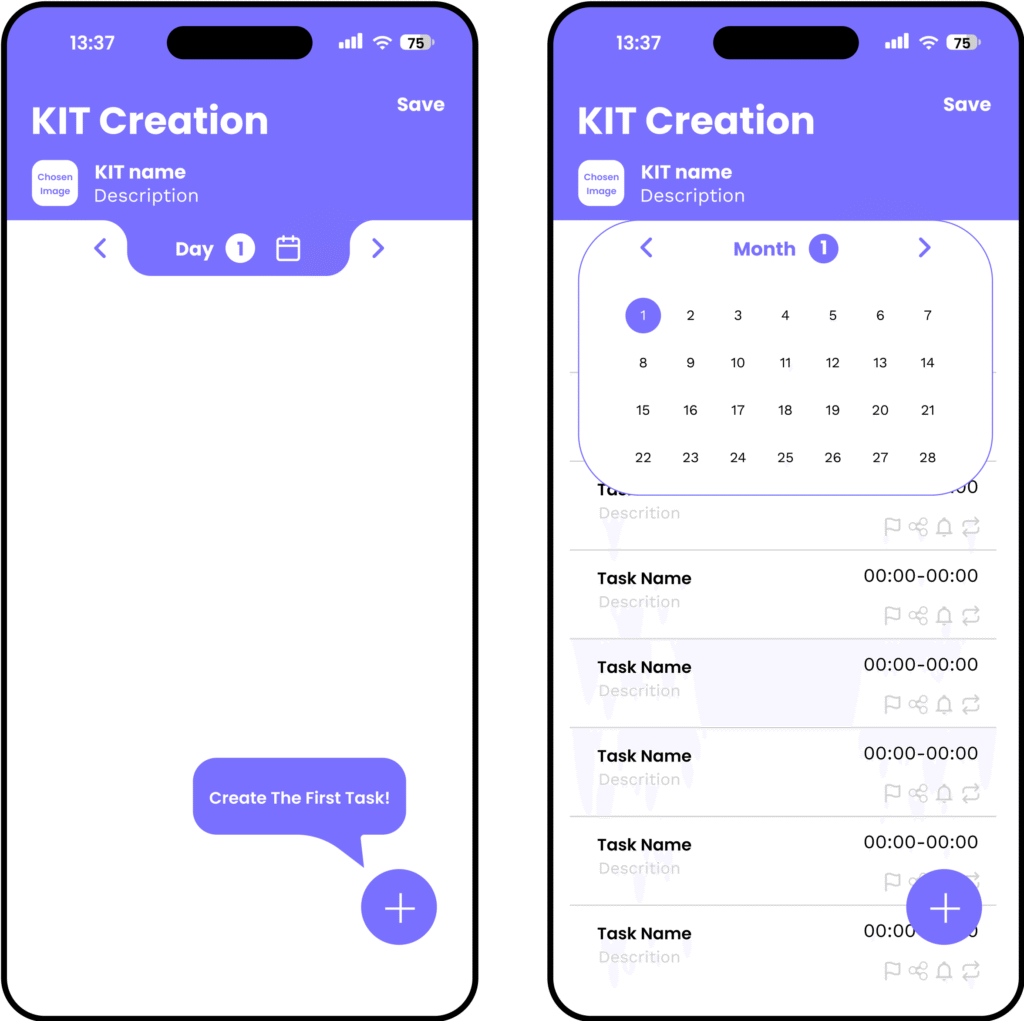
Designing the Task Creation Process
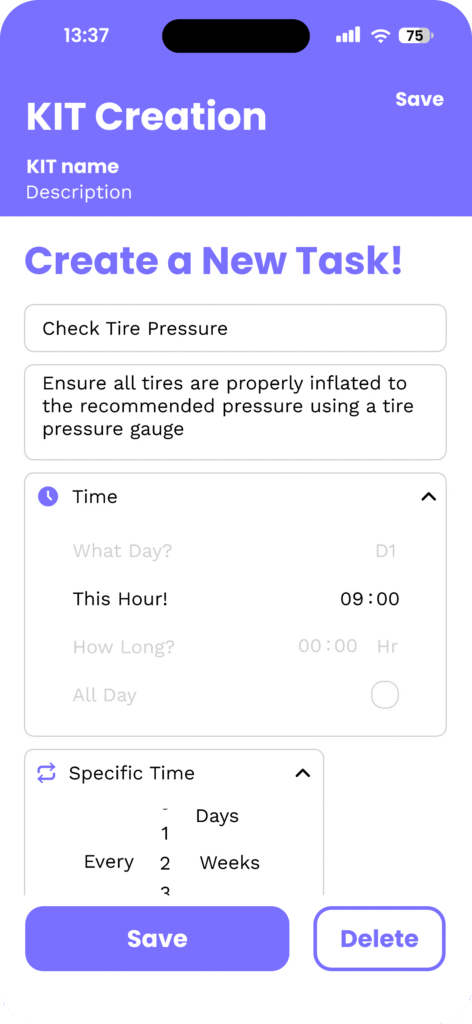
Defining the Task Structure
The task creation is another fundamental process in the app, shaping how users structure their workflows within a kit.
My goal was to design a system that is both intuitive and highly customizable, allowing users to create tasks effortlessly while providing deeper control over scheduling, reminders, and dependencies when needed.
Balancing Simplicity with Flexibility.
At its core, the task creation process needed to be fast and frictionless for users who just want to add a simple task, while also offering advanced settings for those who require more structure.
To achieve this, I structured the flow into a step-by-step process, where users start with the essentials and can progressively add more details as needed.
Key Features of Task Creation
Add Your Heading Text Here
Tasks needed a clear time structure, so I allowed users to set an estimated duration (e.g., 15 minutes, 1 hour) to help with planning.
Users could also choose a specific start time or leave it open-ended for more flexibility.
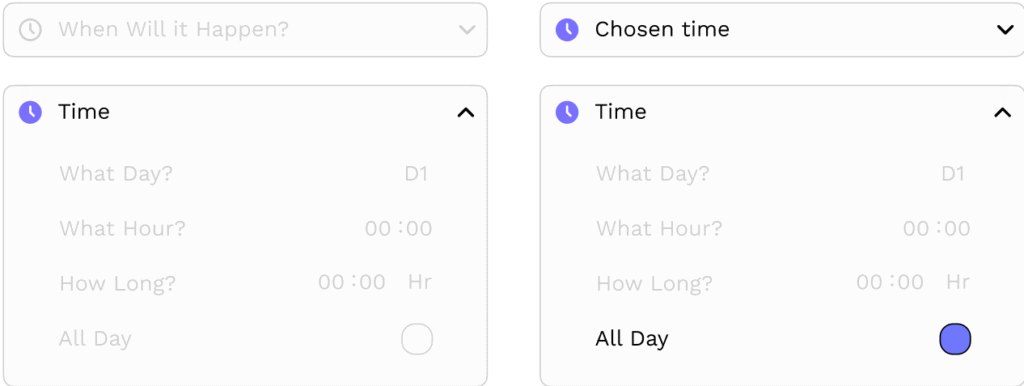
Reminders & Notifications
One of the challenges was making reminders helpful without being intrusive.
I introduced custom reminders (e.g., “Remind me 10 minutes before” or “Notify me the night before”) to give users complete control over how they receive notifications.
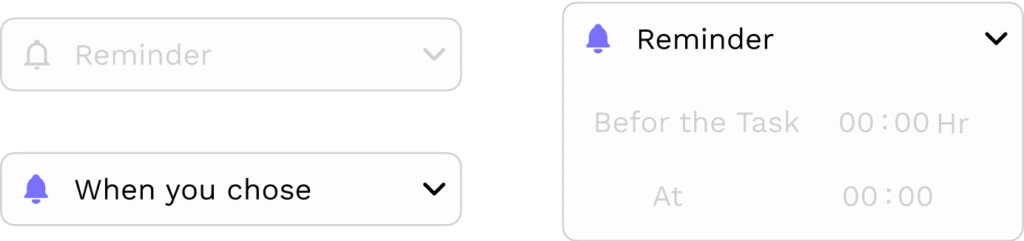
Repeating & Recurring Tasks
Since many tasks are part of a routine, I introduced a repeat option where users can set tasks to recur daily, weekly, monthly, or custom intervals.
This feature ensures that long-term habits and maintenance tasks are automatically scheduled, reducing the need for manual input.
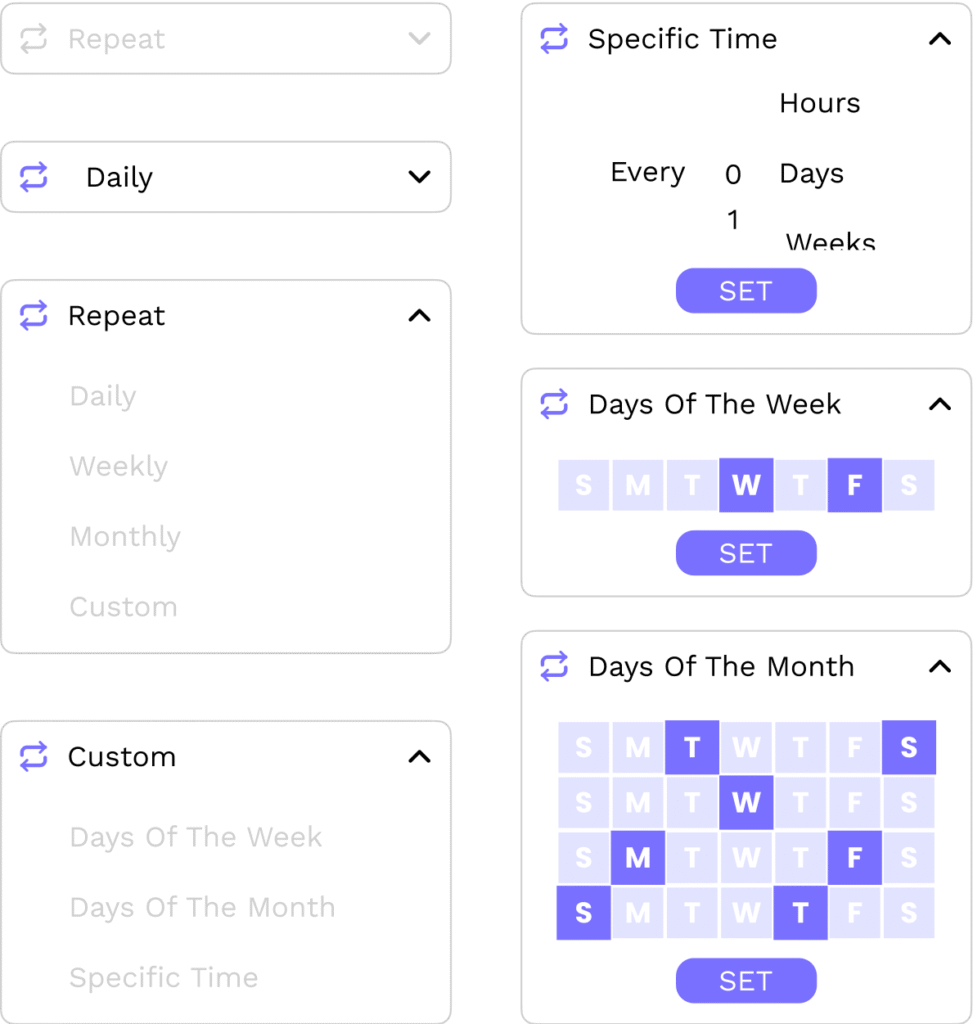
Reminders & Notifications
One of the challenges was making reminders helpful without being intrusive.
I introduced custom reminders (e.g., “Remind me 10 minutes before” or “Notify me the night before”) to give users complete control over how they receive notifications.
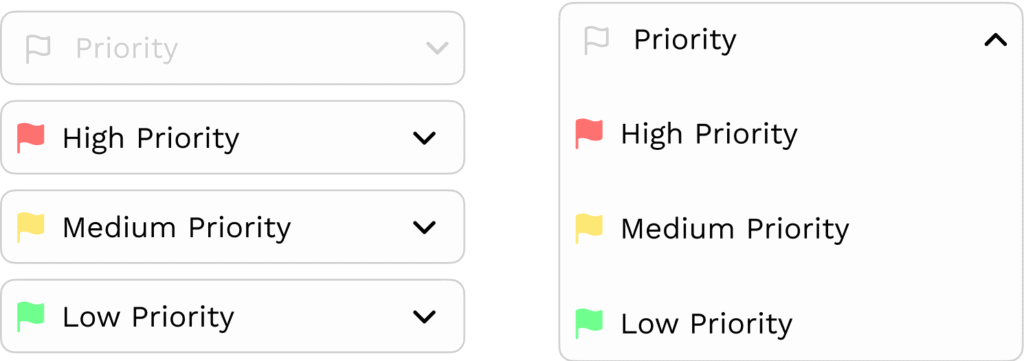
Reminders & Notifications
Tasks needed a clear time structure, so I allowed users to set an estimated duration (e.g., 15 minutes, 1 hour) to help with planning.
Users could also choose a specific start time or leave it open-ended for more flexibility.
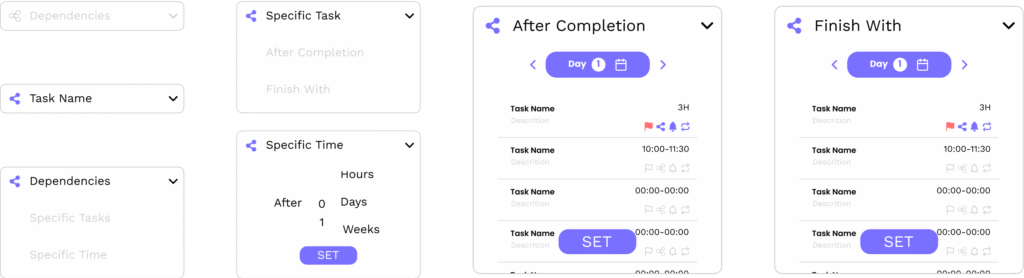
The Outcome – A Smart and Customizable Task System
By incorporating smart time management, reminders, dependencies, and repeat options, the task creation process became both user-friendly and powerful.
Users can quickly add a task with minimal effort or take full control over scheduling and structure when needed.
This balance between simplicity and flexibility ensures that the app works equally well for daily planning, guided workflows, and long-term project tracking—providing a seamless and efficient experience for every user.